DAT File Converters: The Easiest Way to Open DAT Files Smoothly
DAT files have been around for ages, often used to store video data from older programs and systems. But let’s be honest—these files can be a real headache when it comes to opening and playing them. If you've ever double-clicked a DAT file and were met with an error message or a jumbled mess, you're not alone. The good news is that with the right DAT file converter, you can easily transform these stubborn files into a format that works with your favorite media players. In this guide, we'll break down the best DAT file converters, explain how they work, and help you get your videos running smoothly in no time.
Understanding DAT Files and Why They Can Be Hard to Open
Before we enter the realm of the best converters, let's first explore the reason why DAT files are so problematic. Unlike MP4, AVI, or other standard video formats, a DAT file doesn't obey a standard structure. Such files are typically utilized by older software, and their content varies—sometimes video, other times plain text, or some other data. Due to this discrepancy, not every media player can play them, and that's where a proper DAT file converter becomes necessary.
The biggest problem with DAT files is that their structure is program-dependent. This means that the old "rename to MP4" trick doesn't always succeed. You require a good converter that can correctly read and reorganize the data so that your media player can understand it. Also, some DAT files are incomplete or corrupted, and opening them will become even more difficult without the proper software.
The Best DAT File Converters to Make Your Life Easier
VLC Media Player (A Quick and Free Option)
Surprise! You might already have one of the best DAT file converters installed on your computer. VLC Media Player is well-known for playing almost any video format, but did you know it also has a built-in converter? If you’re dealing with a DAT video file, you can use VLC to convert it to MP4, AVI, or other more compatible formats.
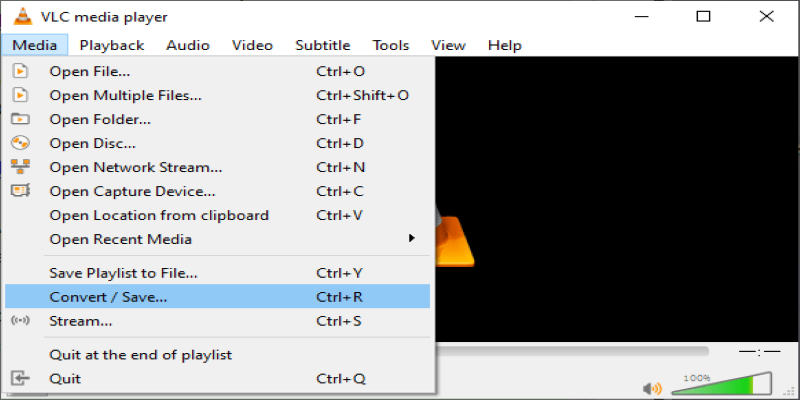
Using VLC for conversion is simple: Open VLC, go to Media > Convert/Save, add your DAT file, choose an output format, and let VLC handle the rest. It’s free, fast, and doesn’t require any fancy settings.
The best part about VLC is that it works across multiple platforms, including Windows, macOS, and Linux. This means you don’t need to install separate software for different devices.
WinFF (A No-Nonsense, Lightweight Converter)
If you’re looking for a dedicated video converter that’s easy to use, WinFF is a great choice. This free software is based on FFmpeg and supports a wide range of file formats, including DAT. The interface is simple—just load your file, choose an output format like MP4 or AVI, and hit convert. Unlike some bloated software that takes forever to load, WinFF gets the job done quickly without unnecessary extras.
WinFF is particularly useful if you have multiple DAT files to convert at once. It allows batch conversions, saving you time and effort. Additionally, it offers presets for different devices, so you can optimize your files for playback on smartphones, tablets, and gaming consoles without needing to manually adjust settings.
Format Factory (For Those Who Need More Customization)
Format Factory is an excellent option for users who want more control over their video conversion. This software not only converts DAT files but also allows you to tweak settings like resolution and bitrate and even apply basic edits. If you want your output file to be a specific size or quality, Format Factory gives you the flexibility to fine-tune the conversion process. Plus, it supports batch conversions, so you can process multiple DAT files at once.
One standout feature of Format Factory is its ability to repair damaged files. If your DAT file is corrupted, Format Factory might be able to fix it before converting it. This is particularly useful for those who work with older files that may have degraded over time. Additionally, Format Factory supports a variety of output formats, including mobile-friendly ones, making it a versatile choice for users who need their videos on different devices.
Any Video Converter (A Reliable All-Rounder)
Any Video Converter (AVC) is another powerful tool that supports DAT file conversion. It’s easy to use and offers a balance between simplicity and advanced features. Whether you just want a quick MP4 file or need to adjust video settings, AVC provides a straightforward way to convert DAT files without hassle. It also supports cloud-based conversions, making it a good option if you’re working with large files and don’t want to overload your computer’s processing power.
AVC is particularly useful for those who want high-quality output. Unlike some converters that may degrade video quality, AVC ensures that your converted files maintain their resolution and clarity. Additionally, it includes extra features like DVD burning and online video downloading, making it a multi-purpose tool beyond just DAT file conversion.
HandBrake (For Those Who Like Open-Source Solutions)
HandBrake is a popular open-source video converter that supports a variety of formats, including DAT. While it’s primarily known for converting DVDs and high-quality videos, it can also handle DAT files if you tweak the settings correctly. HandBrake is great if you want complete control over your video conversion process, but it does have a bit of a learning curve compared to simpler options like VLC or WinFF.
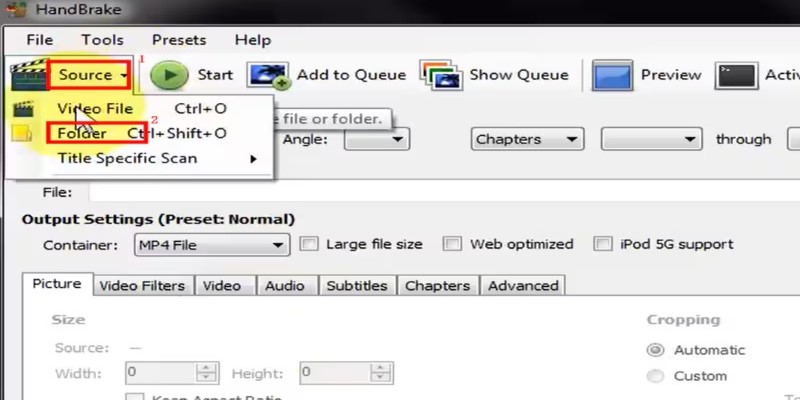
One of HandBrake's biggest advantages is its ability to compress video files without significant loss in quality. If you have large DAT files taking up too much space, HandBrake can help reduce their size while preserving visual integrity.
Conclusion
DAT files may seem outdated and frustrating, but they don’t have to be a problem. With the right DAT file converter, you can easily transform them into a playable format and move on with your day. Whether you go with VLC for a quick fix or a more advanced tool like Format Factory, there’s a solution out there that will work for you. Now that you know the best options, you can stop wrestling with DAT files and start enjoying your videos hassle-free.
On this page
Understanding DAT Files and Why They Can Be Hard to Open The Best DAT File Converters to Make Your Life Easier VLC Media Player (A Quick and Free Option) WinFF (A No-Nonsense, Lightweight Converter) Format Factory (For Those Who Need More Customization) Any Video Converter (A Reliable All-Rounder) HandBrake (For Those Who Like Open-Source Solutions) ConclusionRelated Articles
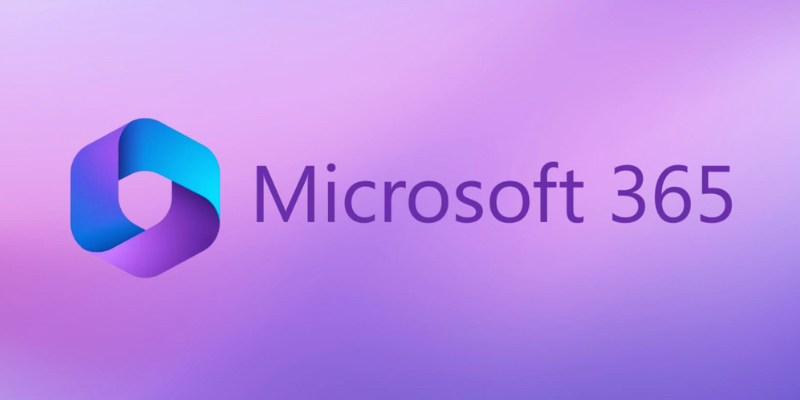
6 Ways to Automate Microsoft Office 365 and Boost Productivity

JSON to CSV Conversion Made Easy: Tools Every Analyst Should Try
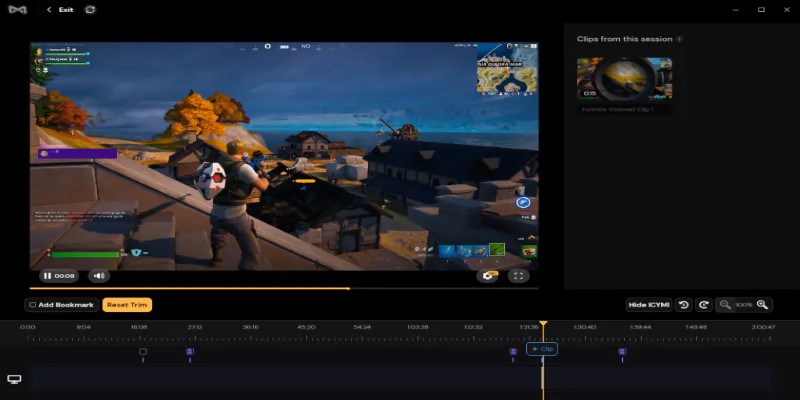
Best Game Clipping Software Options for Lag-Free Recording
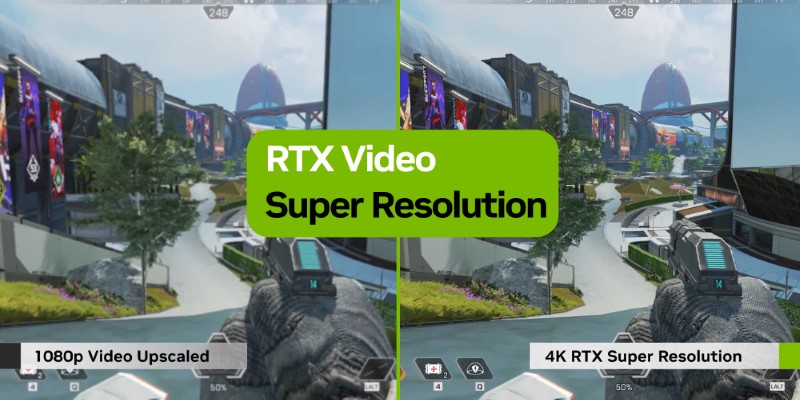
NVIDIA RTX Video Enhancement: AI-Powered Video Clarity

How to Debug and Fix Crashing VS Code Extensions Effectively

How to Fix iPhone Image Issues by Converting HEIC to JPG Format

AVCLabs Video Enhancer AI: Is It Really Worth Your Trial?
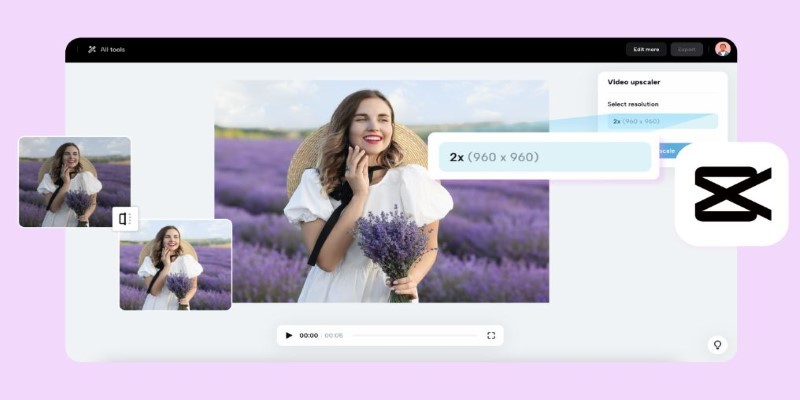
3 Powerful Tools for Upscaling Videos and Enhancing Resolution
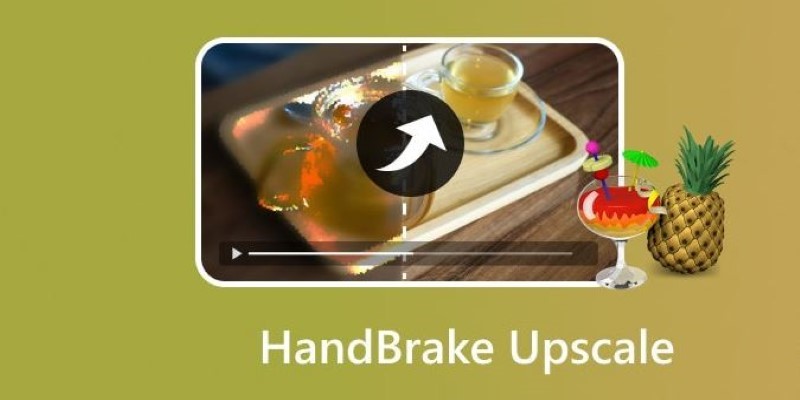
Making Your Videos Look Sharper Using HandBrake
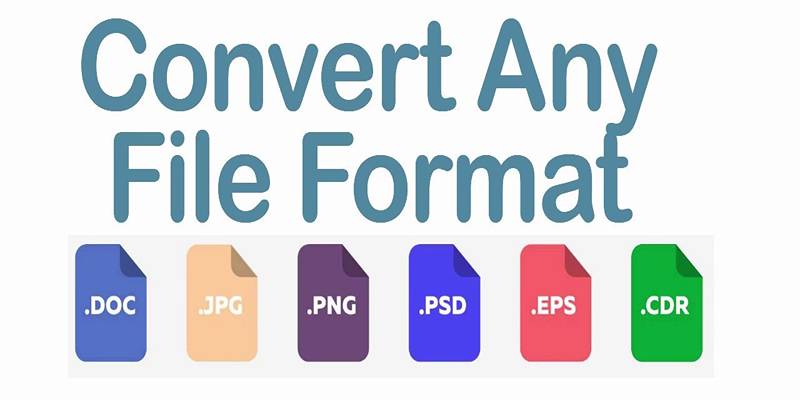
Online File Conversion Made Simple: No Software Needed for Any Format

Capture Gameplay Smoothly: 5 Great ShadowPlay Alternatives
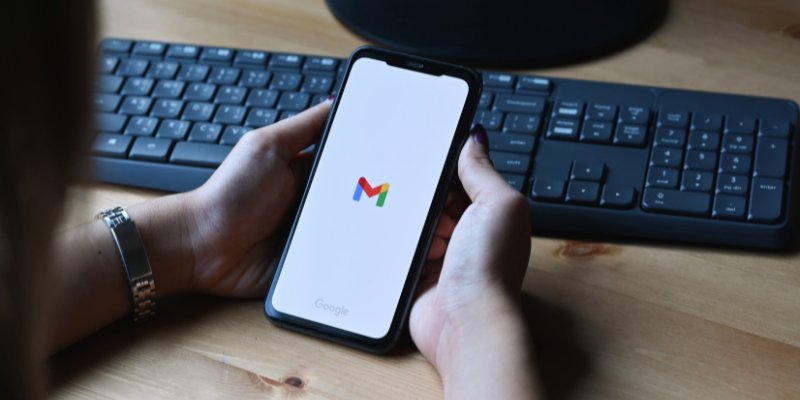
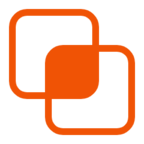 knacksnews
knacksnews