Learn to Remove Backgrounds from Any Image Without Photoshop
In today’s digital world, clean and professional images are essential for everything from marketing and social media to personal projects. One common editing task is removing the background from an image to highlight the main subject. While many people assume that Photoshop is necessary for this, several alternatives allow users to complete the task without needing expensive software or professional skills. This post explores various ways to remove image backgrounds without using Photoshop — perfect for beginners, small business owners, students, and content creators.
Why People Remove Backgrounds from Images
Removing the background of an image serves many purposes. Whether it's to place the subject on a different background, create a transparent product photo, or design visuals for online use, having a clean cut-out can improve the image's impact. For non-designers, learning how to achieve this effect without Photoshop is both practical and time-saving.
Some common reasons people remove image backgrounds include:
- Creating product listings for e-commerce
- Designing marketing materials or social media posts
- Building resumes and digital portfolios
- Making profile photos or avatars more appealing
- Crafting educational or tutorial content
No matter the purpose, modern technology offers many accessible tools that simplify this process.
Online Background Remover Tools

One of the easiest and most accessible ways to remove an image background is by using a free online tool. These websites often use artificial intelligence to detect the subject and separate it from the background automatically.
Some popular online background remover tools include:
- Remove.bg: It is known for its simplicity. This tool automatically cuts out the background with one click. Users upload a photo, and the tool handles the rest.
- Pixlr BG Remover: Offers fast background removal along with additional editing features.
- PhotoRoom Web: Primarily designed for product photography, it works well for personal use, too.
- Fotor: A more complete photo editor that also includes a background remover tool in its online suite.
These tools typically follow a simple three-step process:
- Upload the image to the website.
- Allow the tool to process the photo and remove the background.
- Download the edited image in PNG or JPG format.
Most platforms offer free versions with limited downloads or lower resolution, but paid options are available for users who need higher-quality results or frequent usage.
Mobile Apps for Background Removal
Not everyone prefers working from a computer. For those who rely on smartphones or tablets, several mobile apps offer quick and effective background removal features.
Recommended background remover apps include:
- PhotoRoom (iOS and Android): Tailored for online sellers and influencers but works well for any background removal task.
- Background Eraser: Allows manual and automatic erasing, offering more control.
- Magic Eraser Background Editor: Known for its simple interface and export flexibility.
- PicsArt: Although it includes a range of editing tools, its background eraser is particularly useful.
Users can upload or take a photo using the app, choose the erase or cut-out tool, and then save the result. Many of these apps allow users to apply a new background right within the app, streamlining the entire design process.
Microsoft PowerPoint or Word
For users who already have access to Microsoft Office, tools like PowerPoint and Word offer a built-in background remover that works surprisingly well for basic tasks.
Steps to remove image background in PowerPoint or Word:
- Insert the image into a blank slide or document.
- Select the image and click on the Picture Format tab.
- Choose Remove Background.
- Adjust the selection to ensure the subject is correctly identified.
- Click Keep Changes to finalize the result.
- Right-click the image and save it as a picture to use elsewhere.
This method is especially useful in office settings or for individuals who do not wish to install additional software.
Built-In Tools on macOS and Windows
Surprisingly, both Mac and Windows operating systems include some tools that can assist with basic image editing.
For macOS users:
- Open the image using Preview.
- Use the Instant Alpha tool from the “Markup” toolbar.
- Click and drag over the background to select and remove it.
- Save the file as a PNG to retain transparency.
For Windows users:
Windows does not offer direct background removal, but Paint 3D can be used as a workaround:
- Open the image in Paint 3D.
- Use the Magic Select feature to isolate the subject.
- Delete the background manually.
- Save the result with a transparent background.
These methods may not be perfect for complex backgrounds but work well for simple editing tasks.
Canva Pro (Free Trial Available)

Although Canva is known for its easy design features, its background remover tool is available only in the Pro version. However, Canva offers a 30-day free trial, which can be useful for users who only need background removal for a short time.
Canva allows users to:
- Upload their image
- Click “Remove Background” with one button
- Add new backgrounds, text, or design elements
- Download the result in high-resolution
It’s a popular tool among marketers, educators, and social media managers due to its all-in-one design platform.
Best Practices for Background Removal
While tools are becoming smarter, users can improve results by following some basic tips:
- Choose high-contrast images: Subjects that stand out from the background are easier to isolate.
- Use PNG format: This file type supports transparent backgrounds.
- Edit in good lighting: Natural lighting helps the tool recognize the subject more accurately.
- Zoom in and refine: For detailed edits, especially around hair or edges, use tools that allow manual corrections.
- Save original copies: Always keep a backup of the original image in case you need to start over.
Conclusion
Removing image backgrounds no longer requires advanced skills or expensive software like Photoshop. With the right tools, anyone can isolate subjects and create clean, professional-looking images. Whether using a mobile app, an online background remover, or free software like GIMP, the process is accessible to everyone. From students and small business owners to social media users, these tools open up new creative possibilities without requiring a design background. Exploring a few options helps determine which method suits different needs and preferences best.
On this page
Why People Remove Backgrounds from Images Online Background Remover Tools Some popular online background remover tools include: Mobile Apps for Background Removal Recommended background remover apps include: Microsoft PowerPoint or Word Steps to remove image background in PowerPoint or Word: Built-In Tools on macOS and Windows For macOS users: For Windows users: Canva Pro (Free Trial Available) Best Practices for Background Removal ConclusionRelated Articles
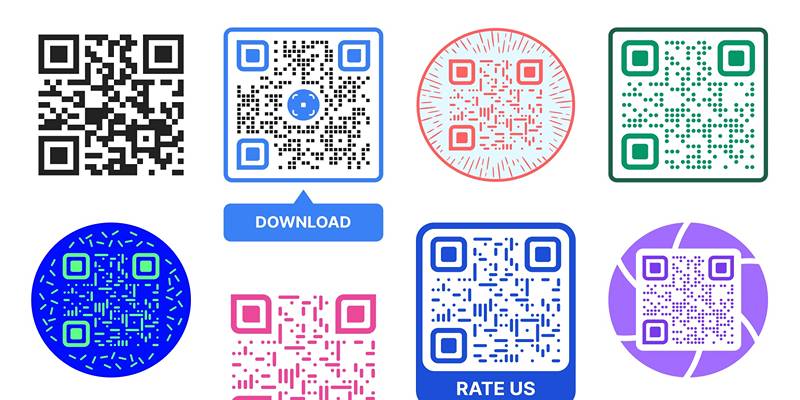
Create Branded QR Codes with These Top Custom Generators Online
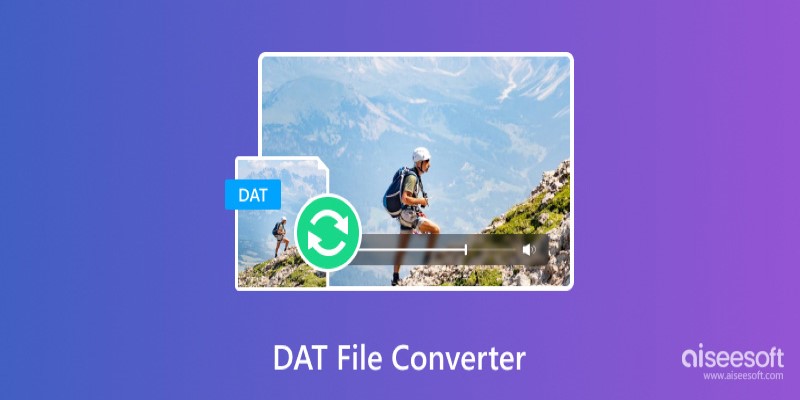
DAT File Converters: The Easiest Way to Open DAT Files Smoothly

Discover 7 Free Cloud Storage Services You Can Start Using Right Now
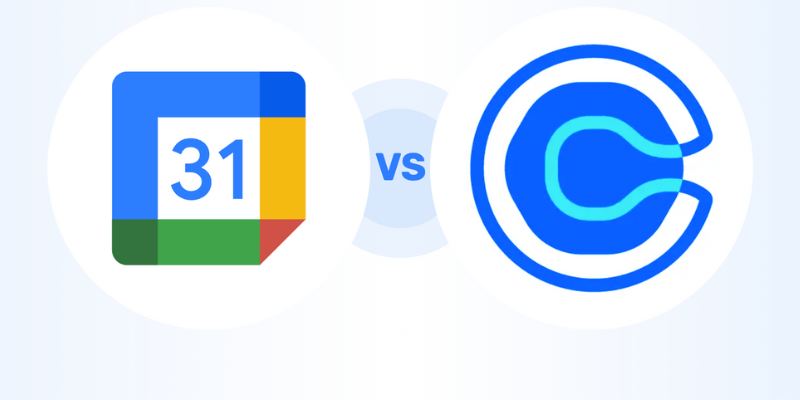
Calendly vs. Google Calendar Appointment Schedule: Which One Is Right for You

Boost Your Productivity: The 10 Best Google Docs Add-Ons You Need

How to Debug and Fix Crashing VS Code Extensions Effectively
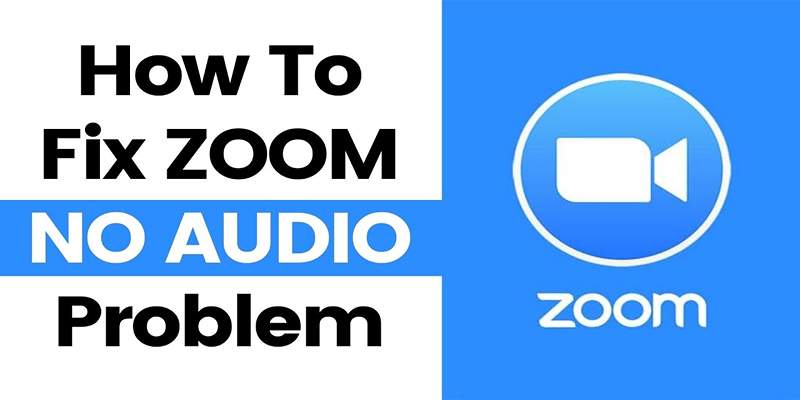
Fixing Zoom Audio Problems: A Step-by-Step Troubleshooting Guide
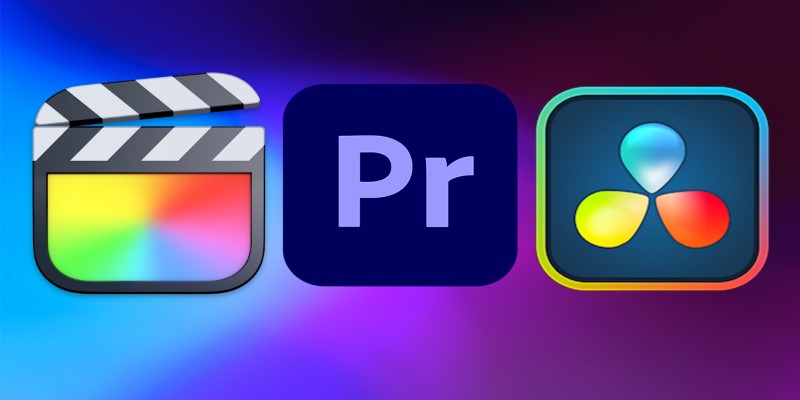
Final Cut Pro vs DaVinci Resolve: Which Fits Your Editing Style?

Bootable USB Creation Made Easy: 3 Tools You Should Be Using Now
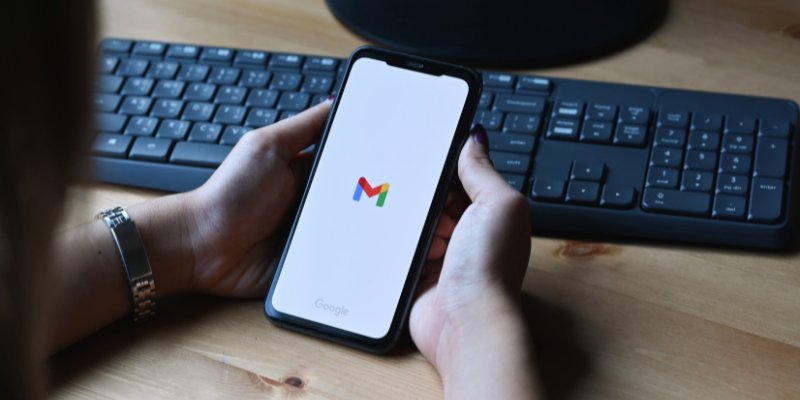
How to Automatically Save Gmail Attachments to a Google Drive Folder: A Guide
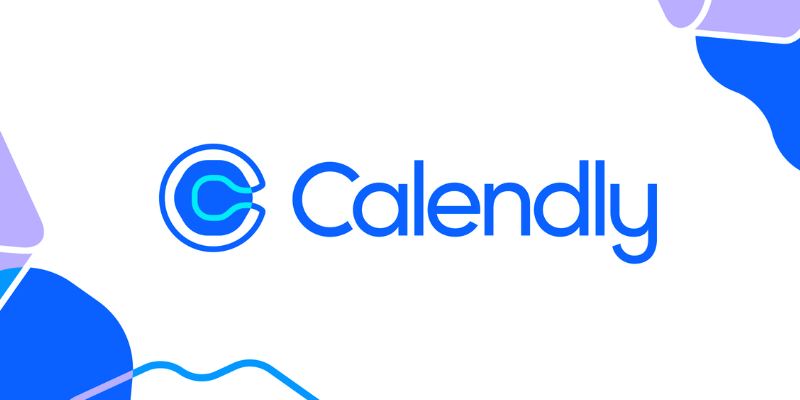
Unlock Efficiency: 7 Hidden Calendly Settings to Streamline Your Schedule
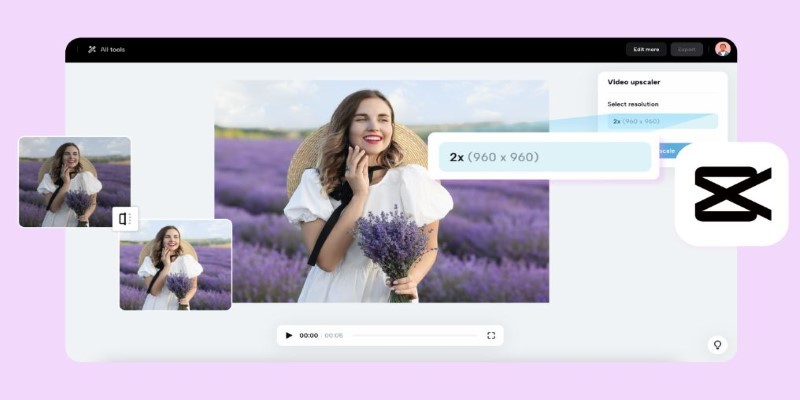
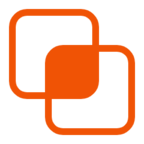 knacksnews
knacksnews