Complete Guide for Capturing Video Frames on Windows
There are moments when a single frame from a video says more than the entire clip. Maybe it's a laugh you want to freeze forever or a sharp scene you need for a project. Whatever your reason, capturing a video frame on Windows isn't just doable – it's simple once you know where to click. You still don't need a fancy setup or confusing tools to get high-quality. All you need is the right method for the job.
Using Built-In Tools on Windows
Windows has a few easy tools baked right in, and they can handle a lot more than you might expect.
Snipping Tool and Snip & Sketch
You can always open a video, pause at the frame you love, and use the Snipping Tool or Snip & Sketch. Here's how:
- Open your video in any player.
- Pause it at the exact frame you want.
- Launch the Snipping Tool (or Snip & Sketch if you're on a newer version).
- Choose ‘New’ and select the area over your video.
- Save the capture where you need it.
Quick and handy, right? Just keep in mind that if your video is very high resolution, you might not get the absolute best image quality using this method. It’s good for casual use, though!
Keyboard Shortcuts for Speed
If you don’t want to leave your keyboard, Windows + Shift + S is your friend. It opens the snipping options instantly and lets you grab that frame before the moment slips away. Perfect for those quick saves without digging through menus.
Going a Step Further with VLC Media Player
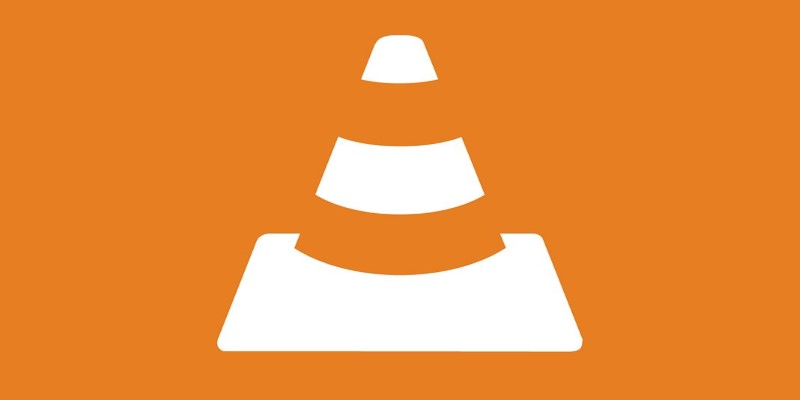
If you want clean, lossless frames without any guesswork, VLC Media Player is a lifesaver. It's free, easy to install, and built to pull still images straight from a video without compressing the quality.
How to Capture Frames Using VLC:
- Open your video with VLC.
- Play it until you reach the frame you want.
- Pause the video.
- Press Shift + S (on Windows).
- VLC automatically saves the snapshot in your Pictures folder.
That’s all there is to it! The beauty of VLC is that it grabs the frame directly from the file, so you get a crisp, exact match. If you want more control, you can even adjust where snapshots are saved by tweaking the settings under Tools > Preferences > Video.
Frame-by-Frame Navigation in VLC
Sometimes, it's hard to land exactly on the frame you're after, especially if the scene moves quickly. VLC lets you move through your video one frame at a time:
- Pause your video.
- Press E to move forward one frame.
This way, you can find the perfect split-second to capture without missing anything.
Extracting Frames with Advanced Tools
If you're working with many frames, like creating a sequence or analyzing footage, you might need something a little more specialized. That’s where software designed for frame extraction comes in handy.
FFmpeg: For Batch and High-Quality Work

If you’re up for a bit of typing, FFmpeg is a goldmine. It’s a command-line tool, which sounds intimidating, but basic frame extraction is actually pretty simple.
To extract a single frame:
css
CopyEdit
ffmpeg -i yourvideo.mp4 -ss 00:01:23.000 -vframes 1 output.png
- -I mean input.
- -ss sets the timestamp where you want to grab the frame.
- -vframes 1 tells it to pull just one frame.
You get a frame in its highest quality without compression loss.
Want all frames from a section of the video? Easy:
lua
CopyEdit
ffmpeg -i yourvideo.mp4 -vf "fps=1" output%d.png
This command will save one frame every second. You can adjust the fps (frames per second) to pull more or fewer images based on what you need.
PotPlayer: Another Solid Option
PotPlayer is another free video player with fantastic frame-grabbing features. It can:
- Capture single frames.
- Burst-capture multiple frames.
- Save frames in batches with adjustable intervals.
Just open your video, right-click, choose Video > Frame Capture, and you’re ready to go. PotPlayer even lets you set your preferred image format and destination folder, so it saves time if you’re working on a big project.
OBS Studio: For High-Precision Captures
OBS Studio is best known for live streaming and screen recording, but it’s also a strong choice for frame capturing when you need full control over the video feed. It’s completely free, works well on Windows, and gives you the ability to grab frames at any resolution you want.
Here’s how to use OBS Studio for frame capture:
- Add your video as a source in OBS.
- Play the video inside OBS or on your desktop.
- Pause at the frame you want.
- Click on the "Screenshot" button under Controls (or set a hotkey for instant capture).
OBS saves the frame exactly as it appears, without adding compression or resizing, so you get a clean, sharp image. Plus, it lets you change output formats (like PNG or BMP) and even adjust color settings beforehand if you need a specific look.
Things to Keep in Mind When Capturing Frames
Getting a frame is one thing. Getting the best frame is another.
Pause at the Right Time: Use frame-by-frame movement if your tool supports it. It can make the difference between a blurry or perfect image.
Choose the Right Format: PNG has better quality than JPG. If you're saving frames for editing or printing, PNG is a safer bet.
Mind the Lighting: Videos sometimes have motion blur or quick lighting shifts. Capture frames during clear, well-lit moments for the best results.
Don’t Stretch the Frame: If your player window is small and you zoom it later, it might look pixelated. Maximize your window size first if you're using a screen capture tool.
Each small step helps the final image look sharper and more professional.
Wrapping It Up
Capturing video frames on Windows doesn’t have to feel technical or overwhelming. Whether you're after a single moment to share with friends or need a series of images for something bigger, you’ve got plenty of easy options. Built-in tools like Snip & Sketch get the job done fast. VLC Media Player gives you higher quality without extra effort. If you need extra muscle for bigger projects, FFmpeg or PotPlayer are up for it. Once you figure out what you’re most comfortable with, grabbing frames will feel like second nature. Happy capturing!
On this page
Using Built-In Tools on Windows Snipping Tool and Snip & Sketch Keyboard Shortcuts for Speed Going a Step Further with VLC Media Player How to Capture Frames Using VLC: Frame-by-Frame Navigation in VLC Extracting Frames with Advanced Tools FFmpeg: For Batch and High-Quality Work PotPlayer: Another Solid Option OBS Studio: For High-Precision Captures Things to Keep in Mind When Capturing Frames Wrapping It UpRelated Articles
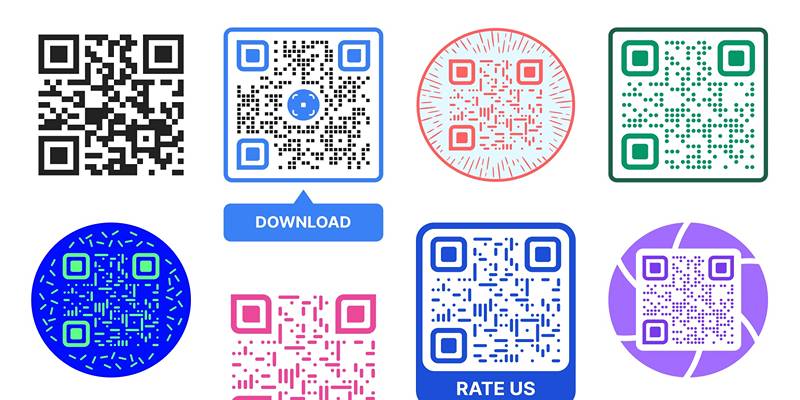
Create Branded QR Codes with These Top Custom Generators Online
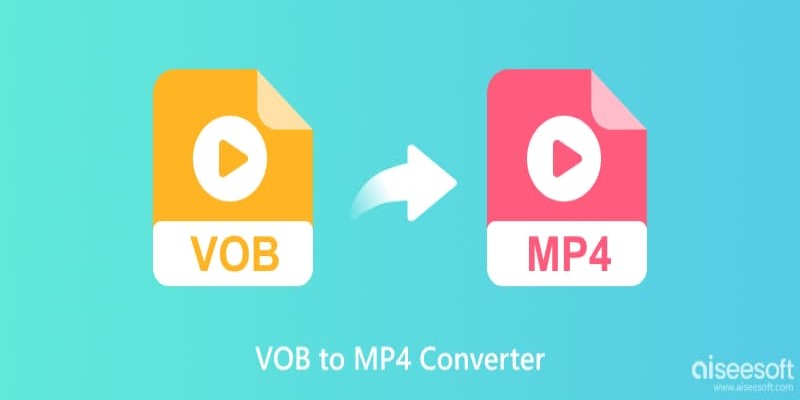
Top 5 VOB to MP4 Converters to Make Your DVDs Digital
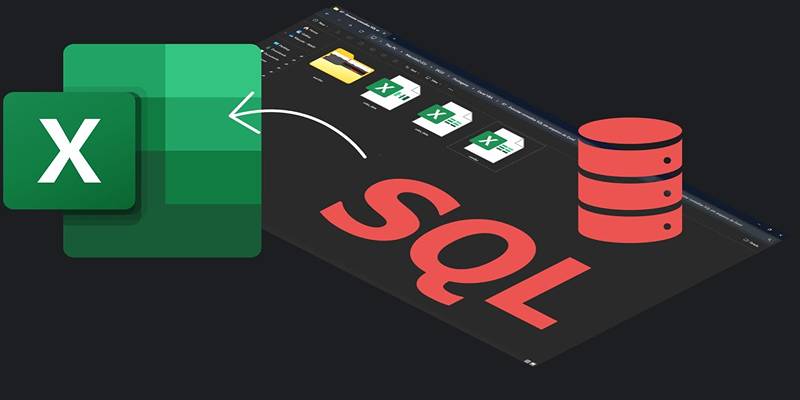
Export SQL Query Results to Excel with These Free Online Tools

Boost Your Productivity: The 10 Best Google Docs Add-Ons You Need
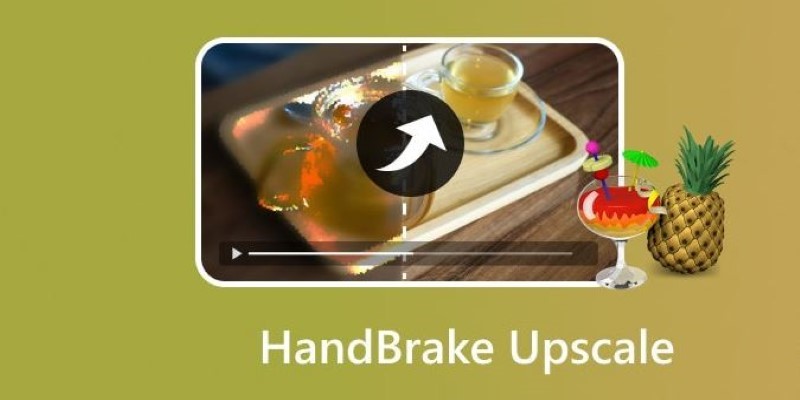
Making Your Videos Look Sharper Using HandBrake
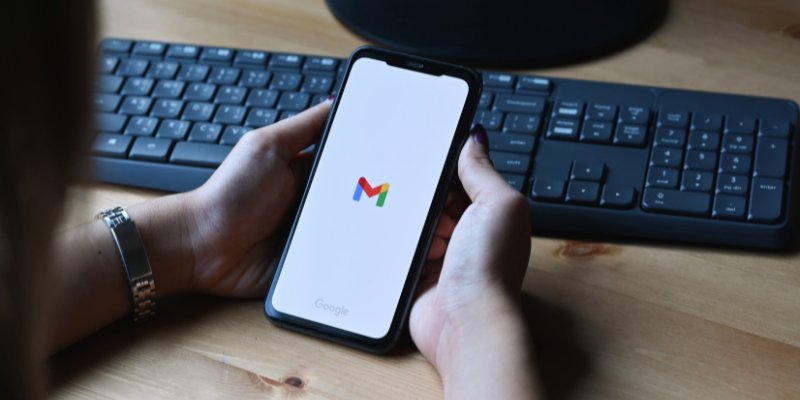
How to Automatically Save Gmail Attachments to a Google Drive Folder: A Guide

Learn to Remove Backgrounds from Any Image Without Photoshop
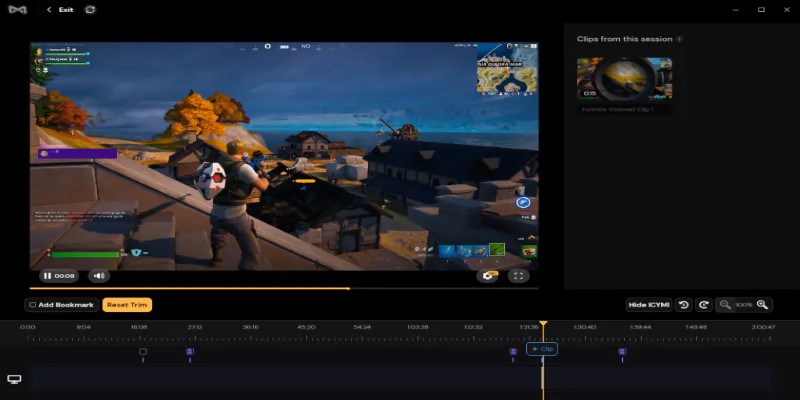
Vmake AI Review and The Best Alternative for Superior Video Enhancement
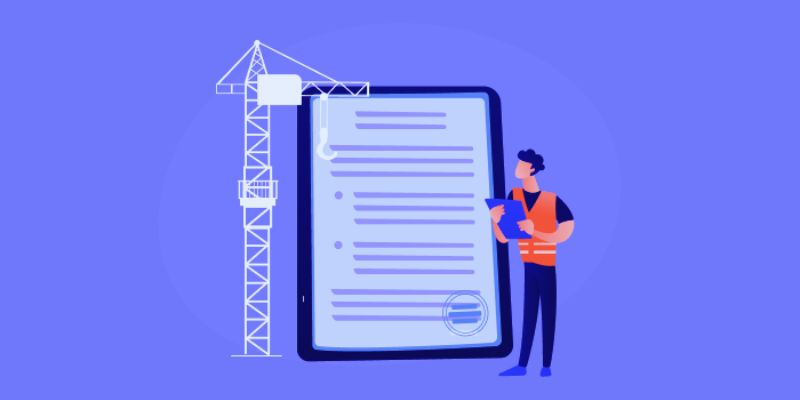
The 10 Best Online Form Builder Apps You Need to Try in 2025
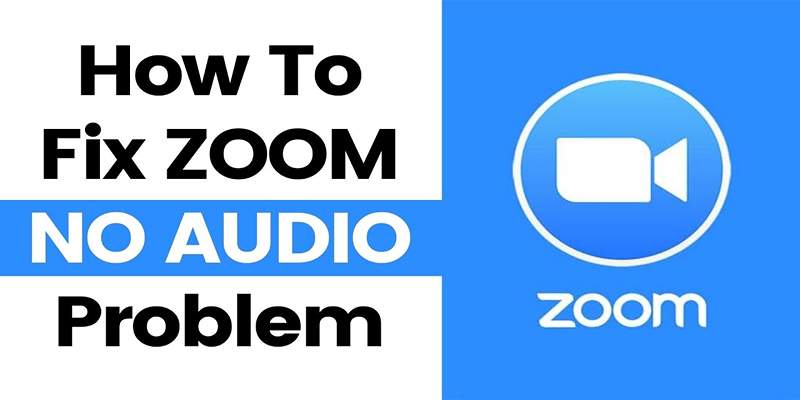
Fixing Zoom Audio Problems: A Step-by-Step Troubleshooting Guide

Bootable USB Creation Made Easy: 3 Tools You Should Be Using Now
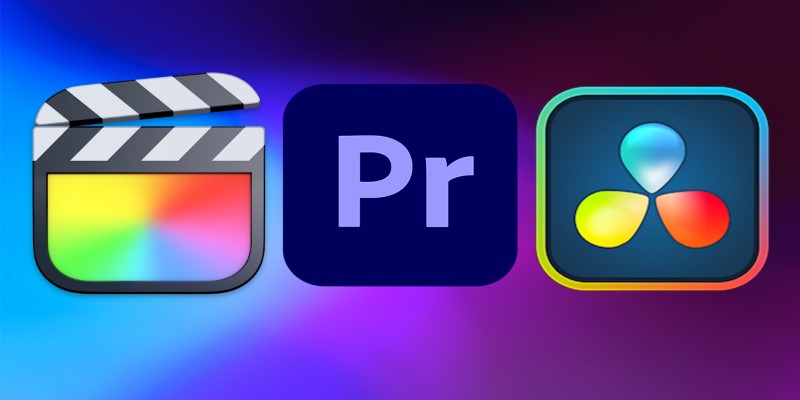
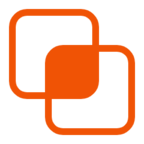 knacksnews
knacksnews